This week we took a normal color photo and turned it into the type of photo you would see in a coloring book.
original photo thanks to funtimebirdy.wordpress.com
Here are the steps:
1) Duplicate the background layer (layer, duplicate layer) name your new layer: Parrot 1. We now have two layers. Click on the new layer to select it.
2) Next we need to take all of the color out of the photo. This is referred to as "desaturating."
With the layer "Parrot 1" selected choose Filter > Adjustments > Gradient Map and choose the black and white option. If your version of Photoshop Elements doesn't have this option, use Image > Adjustments > Desaturate
3) We need to duplicate the layer Parrot 1. Right click on Parrot 1 in the Layers tray and choose duplicate layer. When prompted, name your new layer: Parrot 2. You should now have three layers. Click on your new layer (Parrot 2).
4) With Parrot 2 selected go to Filter > Adjustments > Invert. This will make your photo look like a negative. Pretty cool! But there's more work to be done.
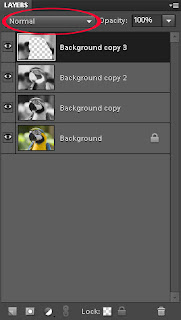 5) In the Layers tray (on the right of your workspace) change the Layers blend mode for Parrot 2 from "Normal" to "Color Dodge." This will make your photo almost completely white, but don't worry!
5) In the Layers tray (on the right of your workspace) change the Layers blend mode for Parrot 2 from "Normal" to "Color Dodge." This will make your photo almost completely white, but don't worry! 6) Still working on the layer Parrot 2 go to Filter > Blur > Gaussian Blur. When the dialog box appears start moving the Radius Slider to a level where a sketch of your image begins to appear. (On the left side there is no image, on the right is the entire image - you'll want something in between).
For my parrot sketch I worked in Photoshop Elements 9.0 and used a Radius setting of 11.5 pixels.
Sometimes our images don't work out the way we want them to work. When that happens I play around with other settings. With this project try the Motion Blur Filter as well as the Radial Blur Filter. Exploring is one way we improve our knowledge. And remember - SAVE YOUR WORK!
I want to thank Jennifer Apple for teaching me this technique. I learned from this website.
Leave me a comment with questions or suggestions. I'd love to see your creation - especially if you try something at home.


No comments:
Post a Comment